


PRODUCT SHOW
Not only in science and technology, Not only beautiful.






Cisco FT232R USB to RJ45 Console Cable USB-A to RJ45 Console Port
Improve network device management with the Cisco USB to RJ45 Console Cable. Enjoy reliable serial communication & seamless data transfer for Cisco devices. Get industrial-grade performance now!(Scroll down to view the user guide)
This USB-A to RJ45 Rollover Console Cable integrates an FTDI chipset (commonly FT232R+ZT213 or similar models) to ensure reliable serial communication for configuring and managing network devices such as Cisco routers, switches, firewalls, and Juniper equipment. It supports bidirectional data transmission and complies with industrial standards for stable performance in diverse environments.
Chipset & Compatibility
- Utilizes FTDI technology for seamless driver support across multiple operating systems, including Windows (XP/7/8/10/11, Server editions), Linux, macOS, Android, and more.
- Converts USB Type-A to RJ45 serial port, enabling direct connection to devices with console ports.
Design & Specifications:
- Connectors: USB 2.0 Type-A Male to RJ45 Male, with a standard rollover pinout (1-CTS, 2-DSR, 3-RXD, 4/5-GND, 6-TXD, 7-DTR, 8-RTS).
- Cable Material: PVC/TPE jacket with bare copper conductors for durability and signal integrity.
- Length:6ft/10ft/16.6ft (custom lengths available upon request).
Certifications & Safety:
-Compliant with RoHS, CE, and FCC standards, ensuring electromagnetic compatibility and environmental safety.
Applications:
- Ideal for debugging, firmware updates, and CLI access on Cisco, Juniper, and other network hardware.
- Functions as both an adapter and extension cable for serial communication tasks.
Supported Systems:
- Windows: 98/ME/XP/Vista/7/8/10/11 (32/64-bit), Server 2003–2022.
- MacOS: OS X, macOS (including latest versions).
- Linux/Unix: Kernel-supported distributions.
- Embedded Systems: Android, Windows CE.NET (v4.2+).
Notes:
- Driver installation may be required for legacy OS versions.
- Custom configurations (e.g., length, color) are available for OEM/ODM orders.
Step 1: Check the cable and equipment
Step 2: Connect the cable
Plug the USB end of the cable into an available USB port on your computer. The computer should recognize the cable as a new device. Some cables may require you to install specific drivers beforehand. If so, follow the manufacturer's instructions to install the appropriate drivers.
Connect the RJ45 end of the cable to the console port on the Cisco device. Ensure it is firmly plugged in.
Step 3: Configure the terminal software
On your computer, open a terminal emulation program like PuTTY (for Windows) or the Terminal application (on macOS or Linux).
In the terminal emulation software, set the following parameters:
For the connection type, choose "Serial".
Set the baud rate according to the Cisco device's requirements. Commonly used baud rates are 9600, 19200, etc.
Set the data bits to 8, parity to none, and stop bits to 1.
Also, configure the flow control settings as appropriate (usually none or hardware flow control depending on the situation).
Step 4: Establish the connection

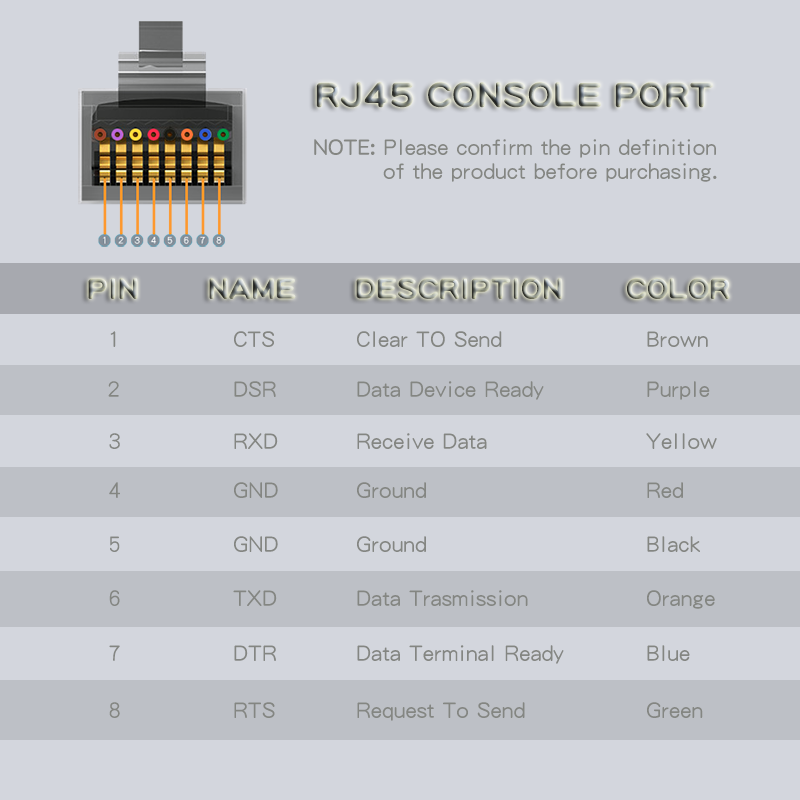
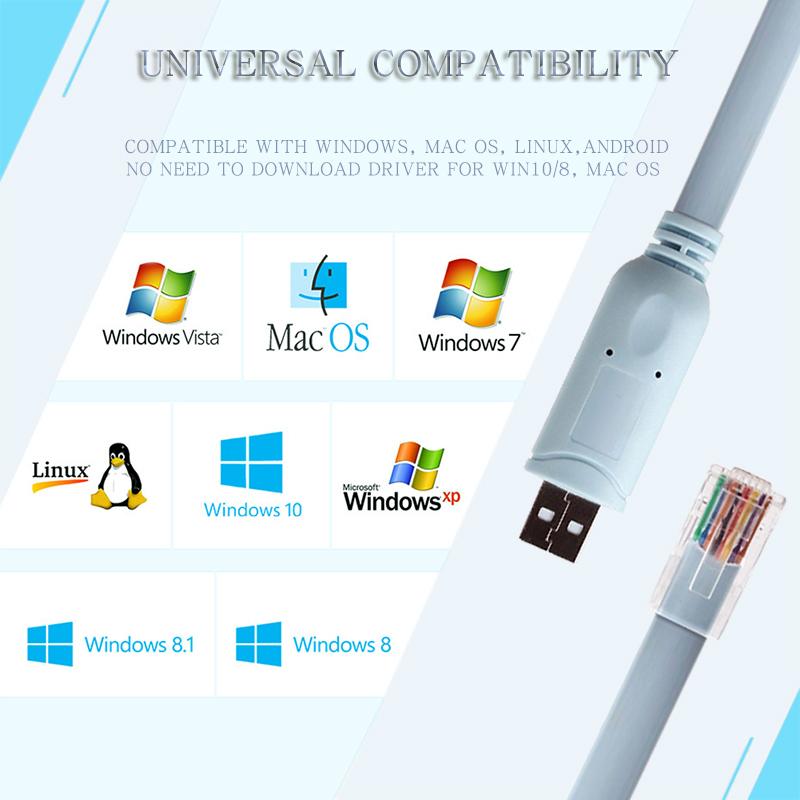
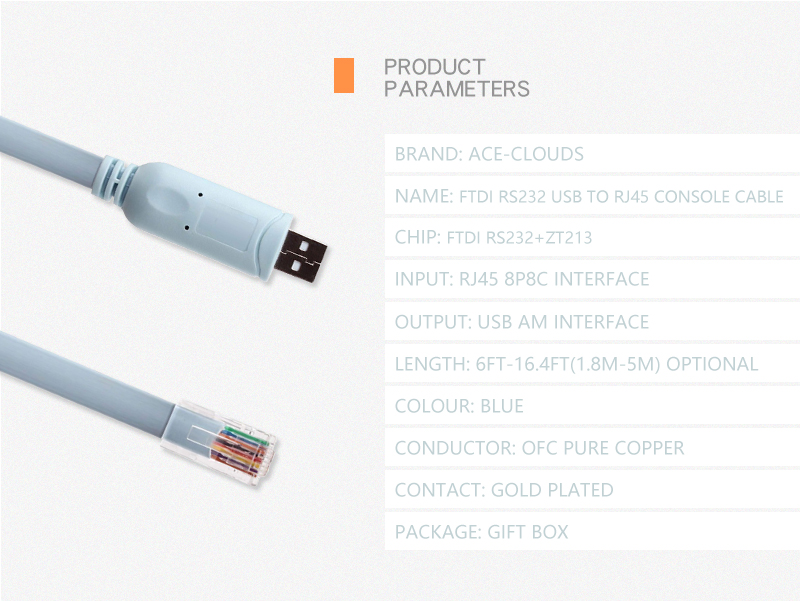
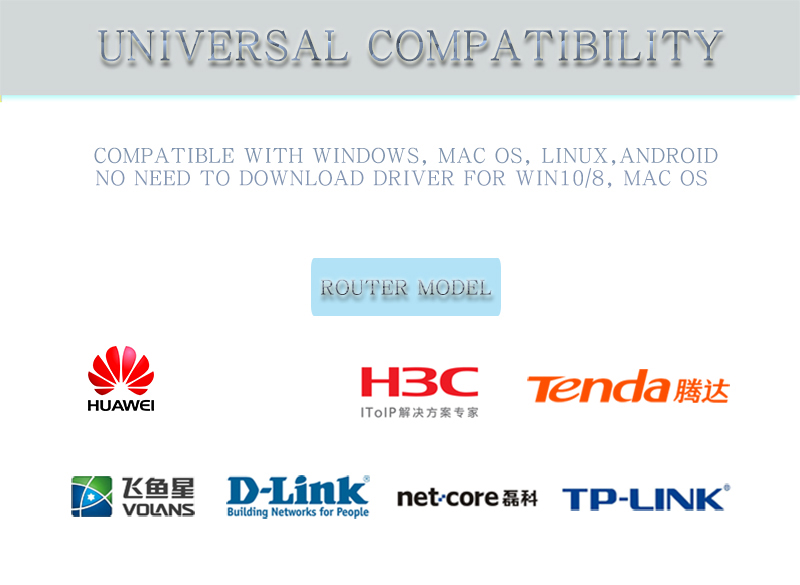




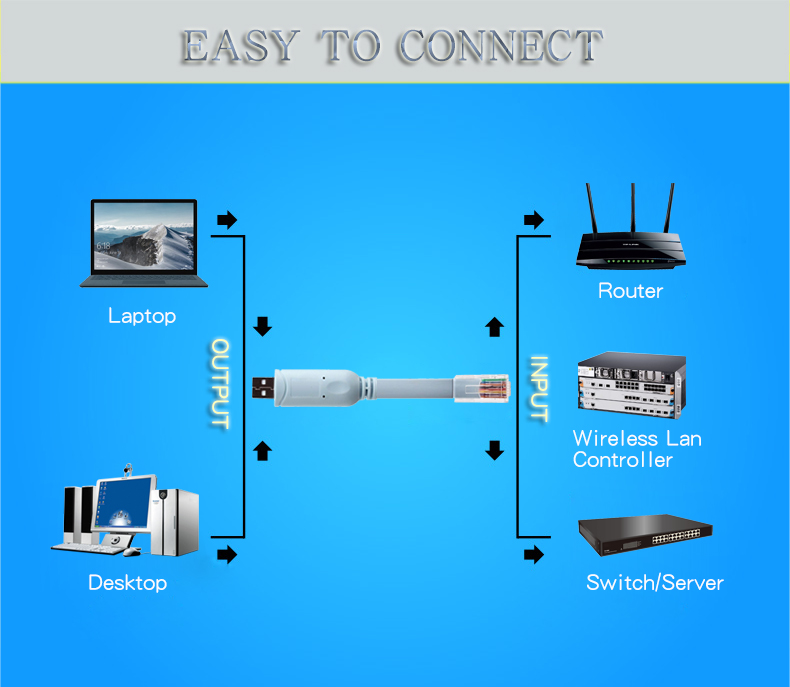
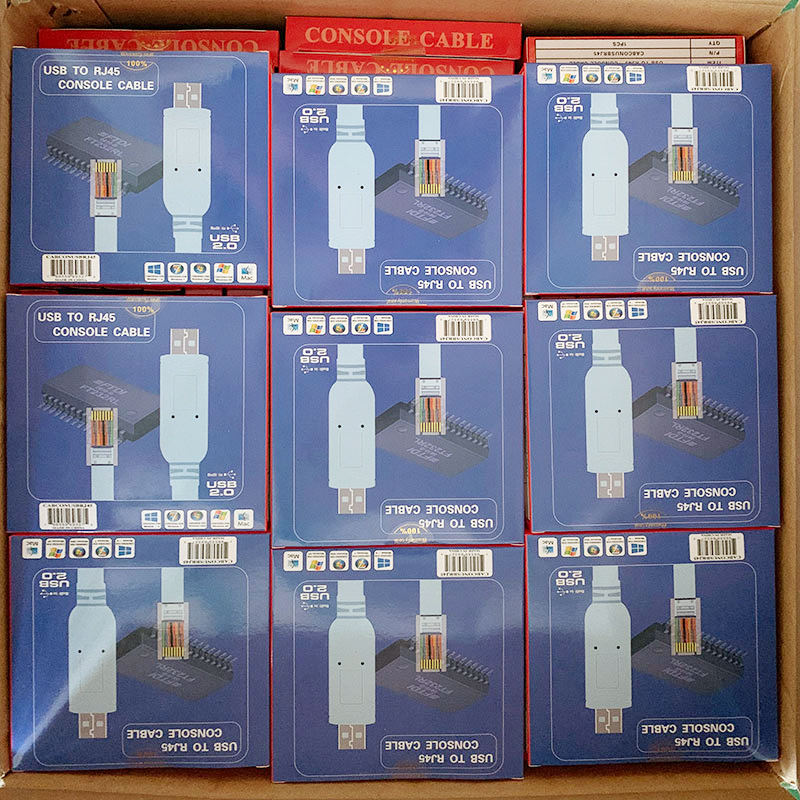
Home|About US|Product Center|Download Center | Recruitment|Leave Message|Independent station|Contact US
COPYRIGHT © 2009-2020,www.ace-cables.com,ALL RIGHTS RESERVED 版权所有 © 惠州市展驰电子有限公司 未经许可 严禁复制 粤ICP备17074708号
▲ LATEST NEWS
▲ Stay Connected
































